Creating Network Backup Task
Once you have installed and configured Handy Backup Server and Handy Backup Workstations, you can back up data from each machine where Backup Network Workstation is installed. Creating backup task in Handy Backup Server is similar to creating usual backup task:
- Launch the New Task Wizard.
- Select Backup Task, and then click Next.
- Click Add to open the shortcut menu. The list of available for backup items will appear.
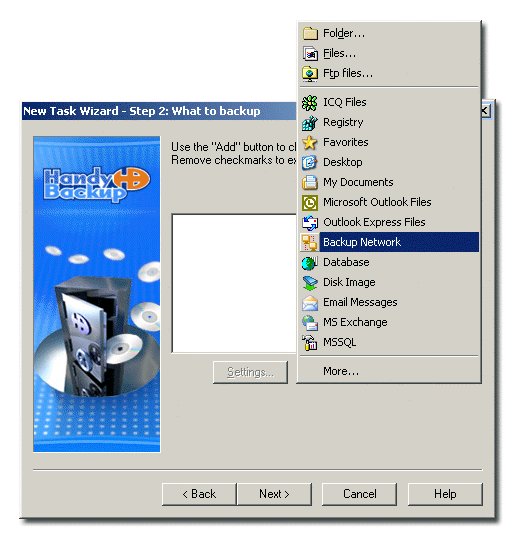
- Select Backup Network. Workstations will be added to the backup set.
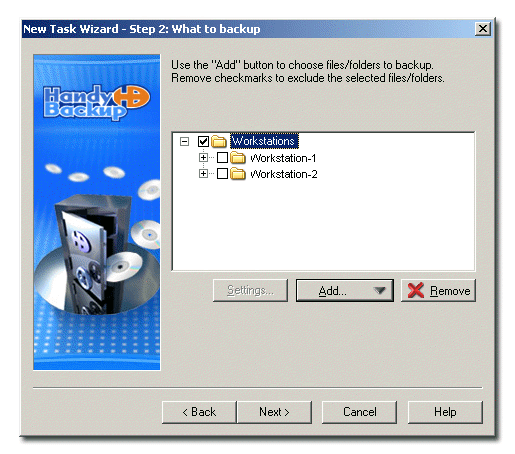
- When finished, click Next.
Expand the tree panel to see the list of Handy Backup Workstations that are currently available for backup. Expand the tree panel near workstation name to see data available for backup.
Note: When you use Handy Backup Server to back up data of a networked PC, the task is executed with privileges of the user account under which Backup Network Workstation service is launched. By default, this is local system, which means that it can't be used for data that requires proper access rights (e.g. Outlook Backup). To back up such data, you need to manually change the account under which the service is launched on the workstation.
The subsequent steps are identical to usual backup task creation. For more details, refer to Backing up data.